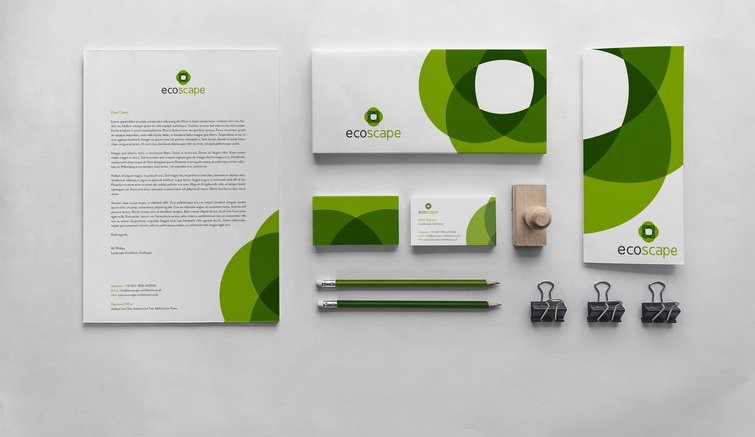
Are your marketing assets all over the place? Pick your Digital Asset Management stack and get organized within a day. All approved and brand compliant assets in one place, at your fingertips.
When we talk about content marketing, we often think about textual messages. But pictures say more than a 1,000 words. And the social performance stats prove it.
- Tweets with pictures get 35% more retweets
- Linkedin messages with pictures get 11X more views
- Facebook posts with pictures get 104% more comments.
Our MarTech agency completed 50+ DAM implementations over the years. Today, we know exactly which DAM implementation processes are most effective. This allowed us to develop a best practise use case, together with our clients.
Now with the MarTech landscape emerging, we had a look at the DAM tools on offer. We did make quite an astonishing finding. 80%-90% of the functionality of entreprise DAM software can be covered when connecting several SaaS tools on the MarTech Supergraphic. For 5% of the price. How about that?
Interested? Let’s take this one step further. We recreated the DAM best practice with a 100% developer-free stack of tools.
This DAM stack can be set up quicker than any enterprise tool and at a fraction of the price.
So that is what we set out to do in this article.
Building from marketers’ natural habitat
Looking at the Martech Supergraphic, it’s evident that millions of tool combinations are possible. How to make sense out of that? Let alone, how to build a stack out of that? We hear you thinking. We heard it before. Our clients ask the same question.
When building a martech stack, you rarely start from scratch. For our clients, we usually expand their existing stack. Sounds like a major drawback, but it’s actually a great opportunity.
Before we start making improvements, we look at which tools marketers are currently using as their personal favorites, aside of the enterprise tools they ‘have to use’. It gives us the opportunity to start building from the natural habitat of marketers.
Our clients manage their work with Trello-like tools and they store files in, for instance, Google Drive. Also, marketers work with tools like Co-Schedule to use the assets in their Social Media messaging. We decided to include these tools in the DAM MarTech stack, to create a smooth workflow.
These are all popular tools for a reason. They are easy to use and flexible. They solve a small part of the marketing puzzle really well. They allow for maximum flexibility when users ‘input’ and ‘output’ assets, which is a must for marketers that are working with numerous agencies that all use their own tools.
So, armed with a big bag of marketers’ favorite groceries, how are we going to cook this dish? How do all these tools fit together? We’ve done the hard work for you. We present to you: 4 dam good, dam cheap, DAM stacks.
Manage your DAM assets with these stacks to you save your team tons of time searching for expensive assets. These stacks give you a very solid fundament to manage your assets.
What to expect in this article
- We will first describe the best practice use case and main user roles. This is the primer you, the MarTech manager, need to be able to build your stack later on.
- With the best practise and roles in mind, we explore the entire MarTech landscape searching for the right DAM tools with, among others, the $100 dollar a months per 10 users criterion.
- Then, we will introduce a practical way to map out MarTech stacks. Let’s call it the MarTech Stack Best Practice Design Canvas for now.
- The MarTech Stack Best Practice Design Canvas is the basis for describing the four DAM stacks in detail, so that you can start building your developer free stack right after you’ve finished reading this article!
DAM MarTech Primer: The Best Practise use case & user roles
DAM MarTech Primer 1: the workflow
DAM use cases are less complicated than they appear. It comes down to a simple IPO model. IPO stands for Input, Process, and Output. This is what the principle looks like when applied to DAM.
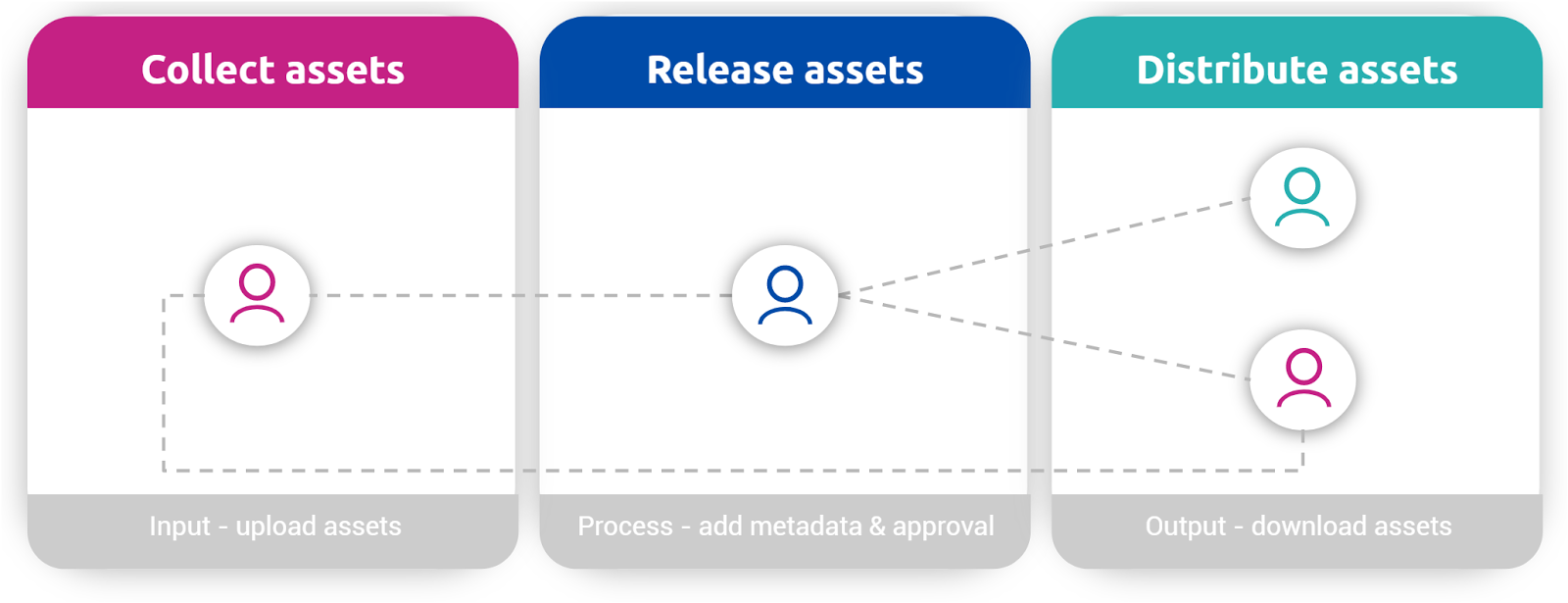
DAM MarTech Primer 2: the roles
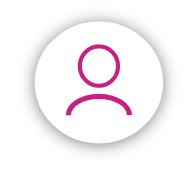
A marketing manager collects assets. Later in the process, you also distribute assets and use them in online marketing platforms. Creative agencies download assets (like logos) for their campaign.

An assigned brand manager grooms the upload folder weekly and check for brand, legal and format compliance. Also adding taxonomy and metadata, and releasing assets in public folders.

A sales manager downloads assets for presentations or events. Alternatively, Product and HR managers can download assets.
DAM MarTech Primer 3: the tasks
1. The marketing manager collects assets
What we observed in all four DAM stacks is that marketers smartly try to catch all the assets flying around, and put them into one bucket. There are many different ways to solve this, but this is what the best practitioners do. It is not rocket science. You can do it too.
- Create a Trello Board. Create a List called DAM. If you like, you can make several lists by agency name or campaign name.
- Share the location of this board to make sure the users know this is the asset inbox.
- Explain that campaign managers and their agencies should upload their assets here.
- They just add a card and upload the asset files. You can attach files up to 10 MB with the free plan and up to 250MB with the Business plan.
- Make sure the asset files have a clear naming convention, for instance the campaign name, SKU number, etc
- Create a zap in Zapier. A zap is a connection between two or more tools. The zap uploads the Trello card attachments to a specific folder in Google Drive. This is a One-Step zap, therefore you can use Zapier’s free plan.
2. The asset manager releases assets
The extent to which the selected DAM tools support this process varies a lot. So this will be a very important criterion for you to focus on when picking your DAM stack.
- Make sure one person is assigned to manage the folder with new assets. This person should check the folder regularly.
- If the frequency of new assets is low, then it make sense to set a trigger in case a new asset has been uploaded, like with a Google Drive + Email zap.
- If the frequency and volume of new assets is high, make sure you check every day.
The asset manager ensures that:
- Metadata is added (keywords of an asset)
- Taxonomy is self explanatory (folder structure)
- The asset is approved. Moving the asset to a public folder implies that it is Approved.
3. The sales manager distributes assets
This step of the process is what it is all about. Your assets will catch the customer’s eye. Make sure all the parties involved in disseminating your assets are on your radar. There are three main categories of users. Here is a checklist.
- Internal staff like sales managers, product managers and HR staff, as well as external resellers and partners.
- Marketing teams using your assets in their campaigns, like social media channels.
- Other marketing teams using your assets as semi-finished product into their own campaigns and collateral. In that case, you might want to grant agencies and suppliers access as well.
The DAM tool MarTech research
Now you get the picture of the DAM workflow and its key players. It is time to find some tools to get the job done nice and clean.
To construct stacks that are easy to implement and broadly adopted, we need to go on a quick safari in the natural habitat of a marketer. Here’s what we learned looking at our clients’ tools.
Marketers often use a project management tool like Trello, Wrike or Asana to coordinate campaigns. In addition, they use marketing platforms like Co-Schedule, Hubspot or Buffer to post on (social) media. The DAM SaaS tools in our stacks will need to be able to connect to these tools.
These were the selection criteria.
- Free or Cheap: under 100 dollar for 10 users.
- Connected: connectivity with Zapier, Trello, Slack and Google Drive.
- Ease-of-use: intuitive UI.
- Configurable: can we create a “waiting room” folder awaiting approval by the Brand Manager (blue).
We explored many different marketing technology sources, app clouds and platforms for DAM tools.
- 10+ Google Chrome extensions
- 20+ Google Drive Add-ons
- 50+ Trello power-ups
- 90+ DAM/MRM tools from the Marketing Technology Landscape Supergraphic 2017
- 100+ Slack integrations
- 120+ DAM tools on CabinetM
We made some prints of the different overviews and used a marker abundantly.

Out of the entire pool of tools we filtered 114 DAM tools; those tools that allow you to manage assets and files.
We found 7 DAM tools that match the selection criteria above.
3 of the 7 tools are true DAM tools.
- Egnyte
- Intelligencebank
- Brandkit.
Four of the seven are actually file management tools.
- OneDrive
- Google Drive
- Dropbox
- Box
These tools can perform only some basic tasks required for the DAM use case.
The MarTech Stack Best Practice Design Canvas
When designing your Martech DAM stack, it is crucial to get the complete picture. The design canvas ensures you build a stack that is user centric. Not only the selected tools are crucial to a Martech stack, you also should configure and document the connections between the tools.
Without the connections between the tools you just have a stack of marketing technology, which is not the same as an integrated MarTech stack. Mind you, especially the connections between the tools save you and your team tons of time and effort! Finally you can get rid of the repetitive, time-consuming, boring administrative tasks in marketing.
Download the MarTech Stack Best Practice Design Canvas. Make a copy and off you go!
Here’s how to make sense of the MarTech workflow graphics presented below. We tried to create a legendary legend for Martech stacks. This is how it works.
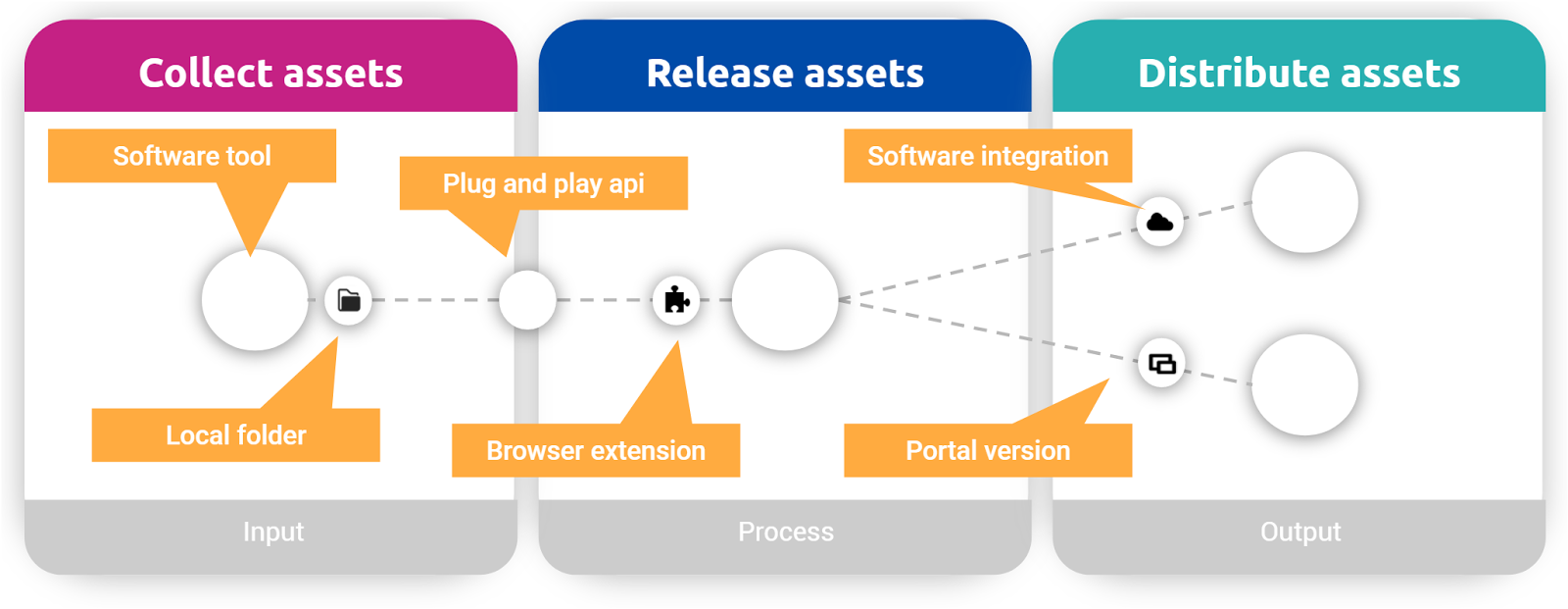
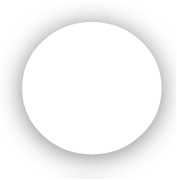
Software tool logo (big) - see Martech Supergraphic for 5,000+ tools.

Plug and play api (small), like Zapier, Tray.io, IFTTT and Mulesoft.
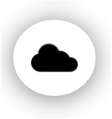
Software integration - e.g. Slack integrations, Trello Power-up, Google Add-ons, etc.
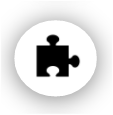
Browser extension - Browser plugin.

Portal version - Mini-version of the original software tool.
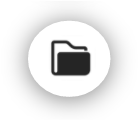
Local folder - Folder syncs with data of software tool.
Four MarTech DAM stacks
On the MarTech Stack Best Practice Design Canvas we can now plot the 7 tools that match our criteria. This resulted in these four DAM Stacks. The first stack, “DriveBox”, is actually an orchestra of file management tools. The last three stacks are based on true DAM tools.
- “DriveBox” stack
- Egnyte stack
- Intelligencebank stack
- Brandkit stack.
#1. ‘DriveBox’ stack
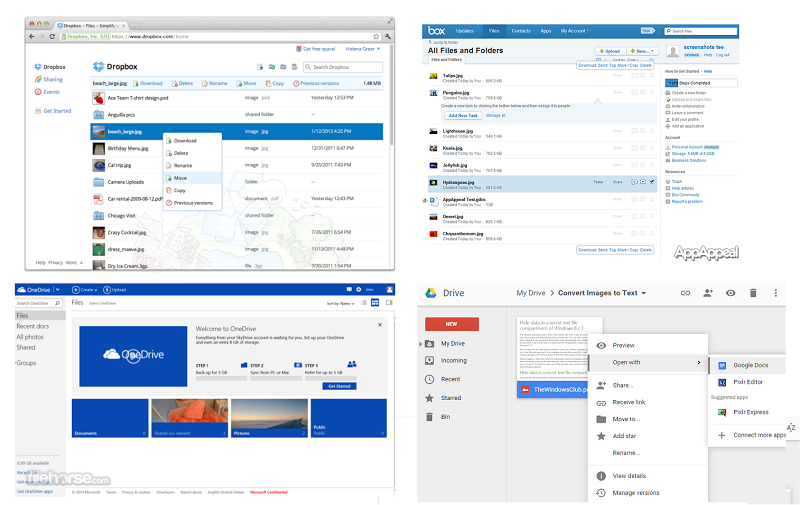
If you want to get a grip on your assets as soon as possible, then use this stack. This stack is the cheapest, and also the quickest to build because you do not need any budget approvals to get started. You can build the entire stack with the free version of the tools. No mandate needed. No budget needed. So, what is stopping you?
Increased efficiency can’t be a crime, right? Your colleagues’ positive feedback will spread the news about your stack like wildfire, throughout the company. Ready to skyrocket your career?
This stack is built around 4 pretty similar tools, OneDrive, Google, Drive, DropBox and Box. Therefore we call this stack the DriveBox stack.
Because in our use case the tools are interchangeable, we decided to build one stack instead of four. This means you pick either one of the four to build your stack. Whichever tool you’re using now, you are good to go.
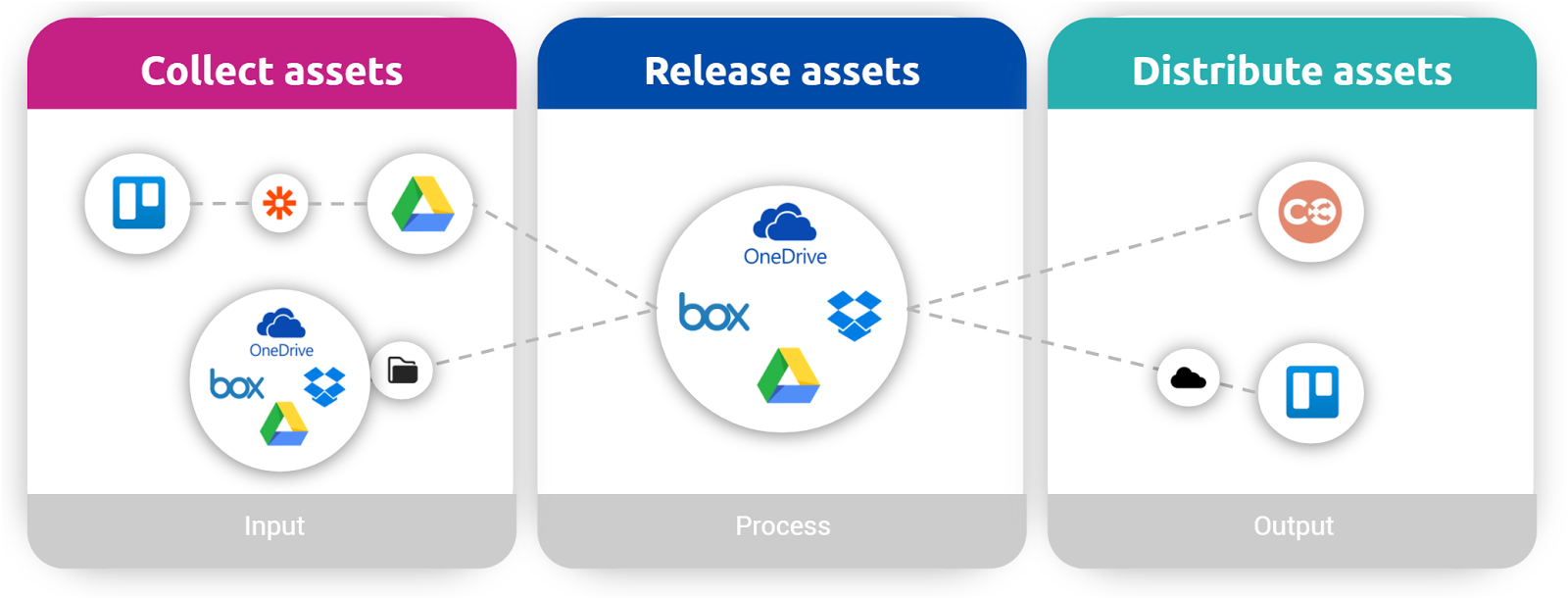
Collect assets
- Create a Trello Board. Create a List called DAM. If you like, you can make several lists by agency name or campaign name.
- Share the location of this board to make sure the users know this is the asset inbox.
- Create a zap in Zapier that uploads the attachments to a specific folder in Google Drive, Box, Dropbox or OneDrive.
- In case you would like the marketing managers to have a local folder that syncs with a shared central folder, we would recommend to use the Desktop version of Dropbox, Box, OneDrive and Google Drive. This local folder syncs with a specific ‘catch all’ folder of your online “DriveBox” account.
Alternative routes and some notes.
- If you use a project management other than Trello, like Asana, Wrike or Basecamp, then check out if these tools are integrated with Zapier too. In the specific case of Asana, Wrike and Basecamp the answer is ‘yes’.
- If you do not use a project management tool like Trello at all, the make sure you grant stack users the rights to upload files directly to Google Drive, Box, Dropbox or OneDrive.
- As many marketing teams use Slack, we tried to incorporate Slack as a “catch all” tool as well. Unfortunately, it is not possible to grab attachments in Slack and store them in a specific Google Drive folder.
Release assets
- Create a Google Drive + Email Zap to make sure your asset manager receives a notification in a case a new file has been uploaded.
- Make sure only the asset manager has access to this specific folder.
- The asset manager should move the approved assets to a public folder. Declined assets should go into another private folder.
Distribute assets
- From the Public Folder sales reps can select and download assets for their presentations, and agencies can get them for their campaigns.
- For that they first need to download the asset to their hard drive and insert it in their presentation.
- Make sure all the users involved know about the DriveBox folder location.
- Make sure you grant all users access and download rights.
- It makes sense to give your folder structure and access rights a thought regarding internal and external stakeholders.
#2. Egnyte stack

If you experienced that the first, basic DAM stack delivers value, you are ready to up your game. If you feel confident, try this stack right away. The main differences between the file management tools from our first stack and the DAM tools in this second stack are features like commenting, approval workflows and advanced management of user rights.
The Egnyte stack integrates well with Trello and local hard drives. On top of that, it is very easy to configure the access rights per folder. Egnyte is secure, as only the users that have been granted access to specific assets can download files. Without the correct rights, even previews are not displayed.

Collect assets
- Make sure the relevant users in your marketing team, as well as the supporting agencies, install the Egnyte Desktop Sync folder. This allows users to dump assets, process them, and store them on a local hard drive folder. This folder automatically syncs with a dedicated folder in the Egnyte tool.
- If your DAM stack is a DriveBox stack (the first stack in this article), then you can keep your Trello + Google Drive zap working in parallel. You can decide to switch it off once the adoption of the Egnyte Desktop tool is adopted.
Release assets
- One person, the assigned asset manager, should check the folder with assets regularly.
- Create an Egnyte + Email Zap to make sure your asset manager receives a notification in a case a new file has been uploaded.
- Approvals can be done in Egnyte by using the inMotion integration. This allows for automating and routing the approval process from asset request to asset approval.
Distribute assets
- The most basic way to share an asset is to Email a link or Copy a Link to an asset. Recipient with the proper access rights can view and download the asset.
- Another way is that user use the Egnyte Desktop Sync folder to select and download the asset. Once downloaded you can upload it to e.g. Co-Schedule, Hubspot, etc.
- Egnyte has a heap of integrations.
- For the sales managers the Salesforce integration is interesting.
- For the agencies working with marketing managers on campaigns there are a lot of integrations with collaboration tools, like Workfront, MS Office online, Slack, MS Sharepoint online, Confluence and Microsoft Teams.
- Egnyte integrates as a Trello Power Up too. Once you added the Egnyte Power-up to your Trello board, you will be able to add assets to cards. The naming convention is crucial for identification of the assets. The assets from Egnyte are all displayed with the same Egnyte icon.
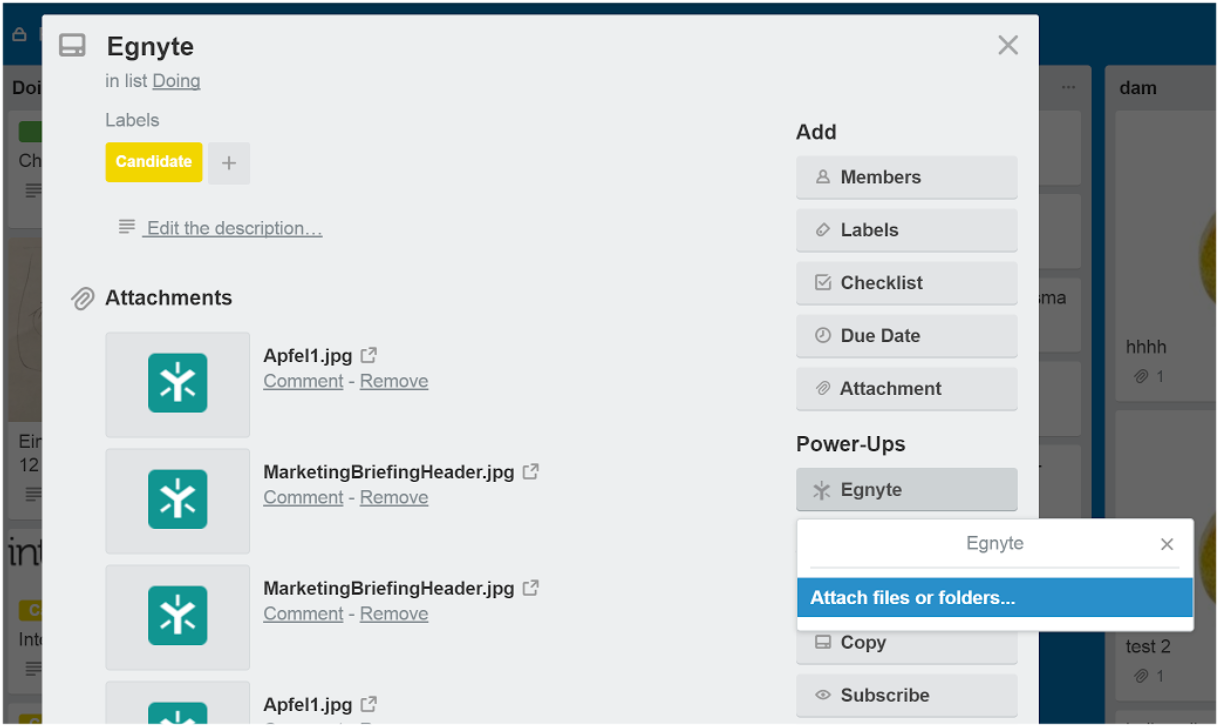
#3. Intelligencebank stack
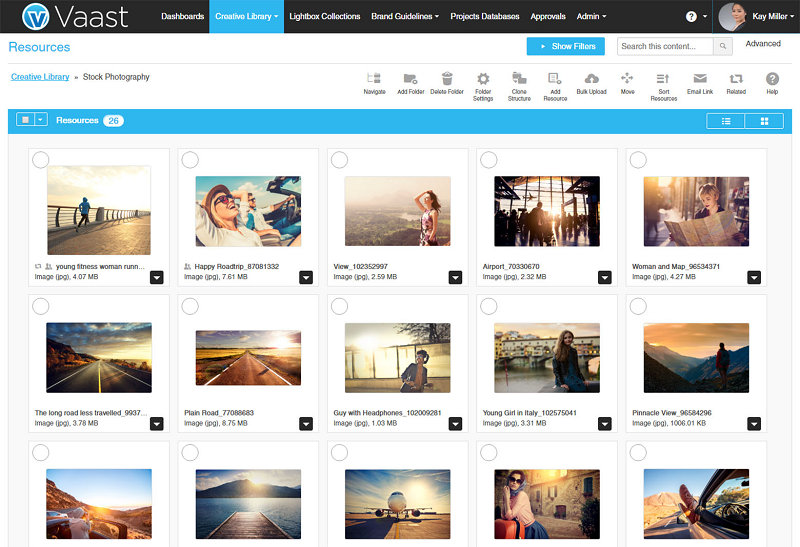
The possibilities with Intelligencebank to collect and upload files are not as rich as the other stacks, but we found a good workaround. The really intelligent thing is the powerful Intelligencebank Chrome extension. It allows you to drag and drop assets directly into your social media, editors, etc. As a bonus, it allows for Web to Publish.
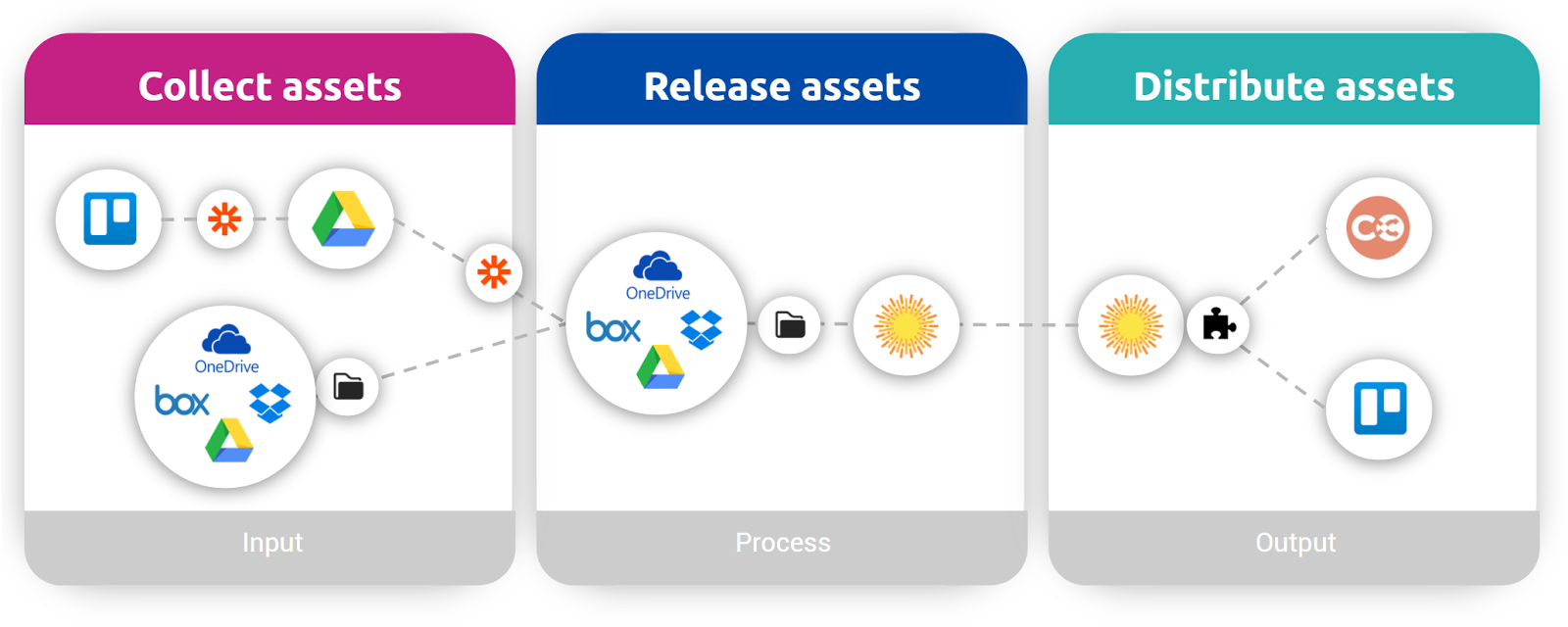
Collect assets
- Just like with the DriveBox stack you can set up the Trello + Google Drive zap.
- In case you would like the marketing managers to have a local folder that syncs with a shared central folder, we recommend to use the Desktop version of Dropbox, Box, OneDrive and Google Drive. This local folder syncs with a specific ‘catch all’ folder of your online Drivebox account.
- It is required to use the Desktop app as an asset manager. Since Intelligencebank only allows for uploading from a local hard drive, this is an ideal solution to collect the assets into one folder.
Release assets
- One person assigned asset manager should check the folder with new assets regularly.
- You will receive instant notifications from Dropbox on your desktop that a new file has been added.
- Inside Intelligencebank automated approval workflows are available. Publishing approvals can be mandatory and is triggered when a new file is uploaded to the system. Assigned asset managers receive an email with details of the request and a link to review and respond.
- Once approved, the assets should be moved to public folders.
Distribute assets
- Intelligencebank’s Chrome extension, called the IntelligenceBank Universal Connector, is really capable. Make sure all users install it.
- The Chrome extension allows the users to simply drag and drop the assets to any marketing tools with a file drag and drop area, like Trello, Co-Schedule, Google Drive, Dropbox, you name it!
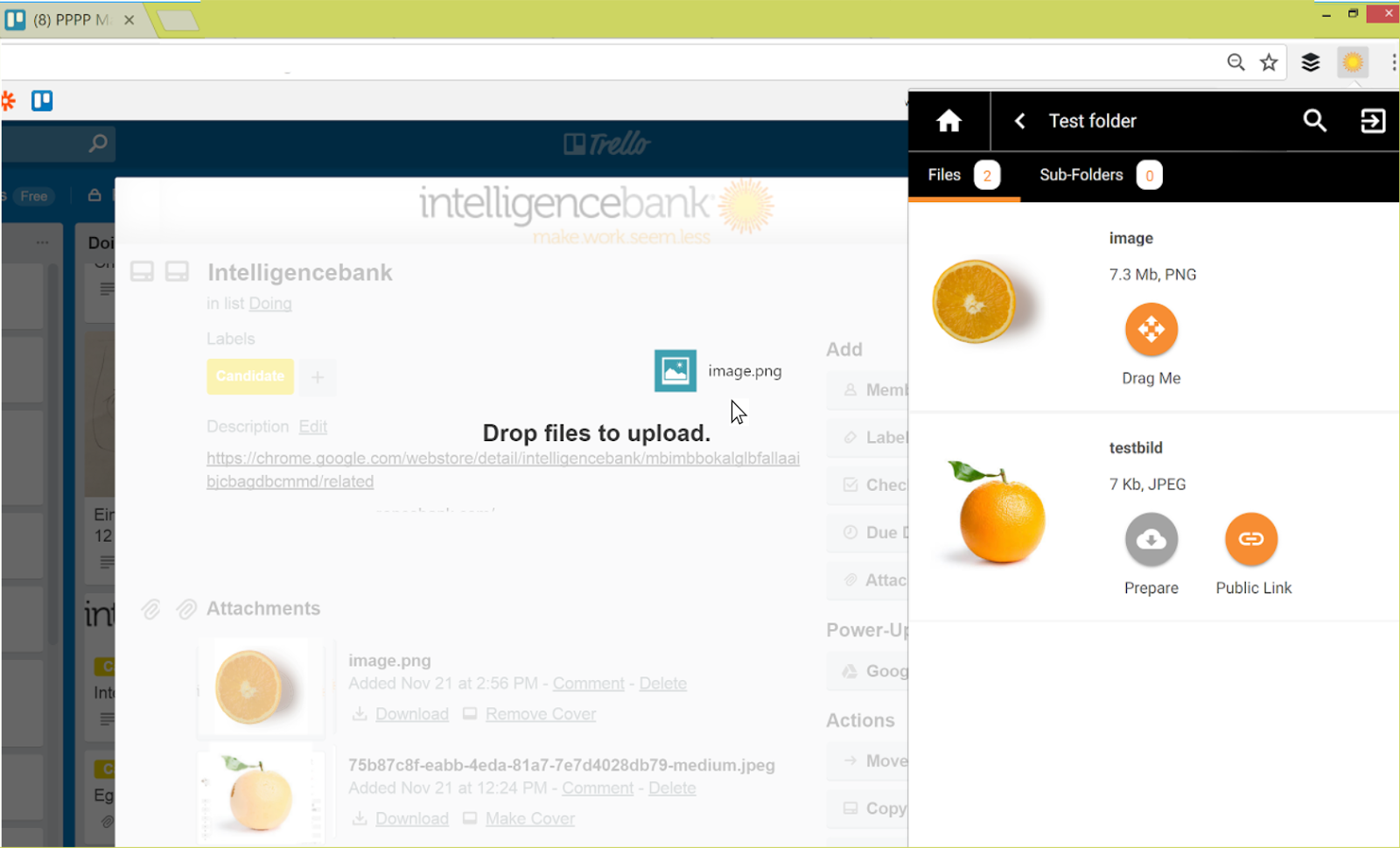
#4. Brandkit stack
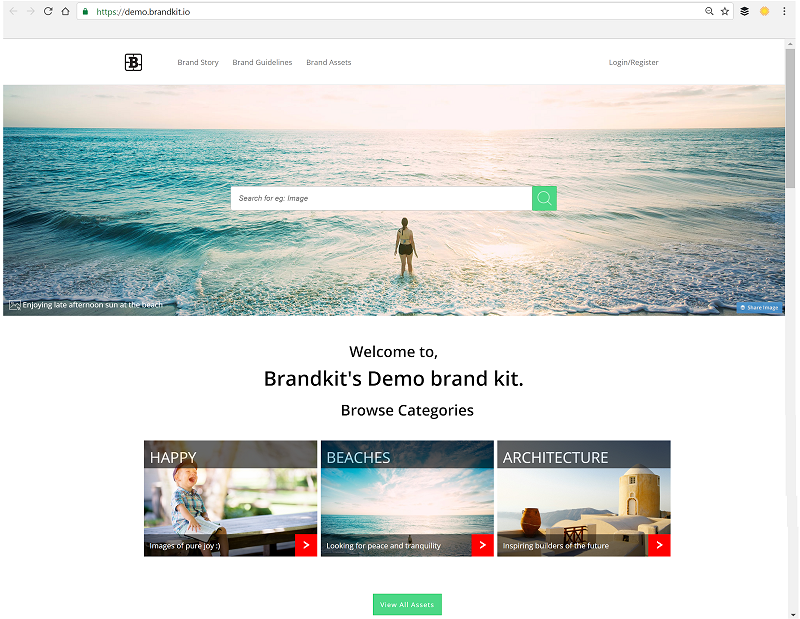

As an asset manager you can upload from a wide variety of sources, as an admin. The smart thing about the Brandkit stack is the Self Service Web Portal. Users as well as guests see specific assets via the unique portal, while other asset areas remain shielded. Using just one purchased admin account, you will be able to serve all other users with the portal.
Collect assets
- Just like with the DriveBox stack you can set up the Trello + Google Drive zap. From Brandkit you can upload directly from Google Drive.
- Create a Google Drive + Email Zap to make sure your asset manager receives a notification in a case a new file has been uploaded.

3. As an asset manager, you can upload from a variety of sources as an admin.
4. You can drop your assets into Brandkit, you can insert a URL or just upload from your local hard drive and drag. In that case you might even consider a similar Dropbox Desktop solution as in the intelligencebank stack.
5. In exceptional cases you might want to transfer large files over FTP.
6. Alternatively you can upload directly from Box, Dropbox, OneDrive and Amazon Cloud Drive.
7. In case you find interesting assets on Facebook, Instagram or Gmail,you upload those as well. But normally, these channels are used to distribute files, rather than upload assets from.
Release assets
- New assets will automatically be given the status ‘Incomplete’.
- Brandkit enables your asset manager to run your assets through an approval process with 4 different statuses, Incomplete, Unreleased, Unapproved and Active.
- Make sure you process the assets and indicate the correct rights. Note: Only Active assets will be displayed in the portal, where users (guests without login) can download assets.
Distribute assets
- Assets can be downloaded after logging into the tool.
- Via the Brandkit Portal users and guests can view and download assets with the corresponding access rights.
- As a portal user, you can search through (some of) the assets in the library without registering.
- Or, by registering and logging in you may be able to find and access assets that would otherwise not be visible to you, based on your user role and status.
Pick your DAM Stack
We have introduced you to 4 Digital Asset Management stacks that support the best practise DAM use case, all under 100$ per month in license fees
- The DriveBox-option, including OneDrive, Google, Drive, DropBox and Box, is the most basic and the cheapest.
If you feel your team needs a more inviting, brand compliant look and feel, a solid approval workflow, commenting function, lightboxes and some extras, then opt for any of the other three stacks
- The Egnyte stack integrates well with Trello and local hard drives, and it is very easy to configure the access rights per folder. Egnyte is secure, as only the users that have been granted access can download files. Without the correct rights, even previews are not displayed.
- The Intelligencebank stack has a very powerful Chrome extension to drag and drop assets directly into your social media, editors, etc. On top of that, it allows for Web to Publish.
- The Brandkit stack allows guests to see specific assets via their unique portal. Other asset areas can be protected.
Configure it out yourself
If you were planning on building a real MarTech stack, you know have all the knowledge you need to get started. You don’t have to figure it out yourself anymore
Contact us if you have any of suggestions or questions. Do you use Asana or Wrike instead of Trello? Do you want to know whether the tools you use now can be connected too? Do you want to know how to configure the Zapier zaps? Let us know!




